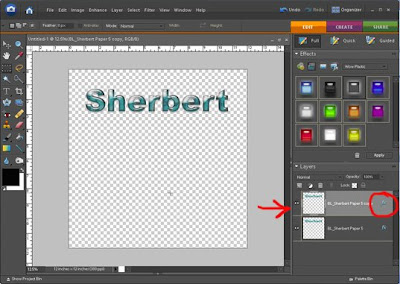Are you ready for the next part of the tutorial? If you missed part 1, go to yesterday's post. Today, we are going to make the mask "pretty" by adding paper to it.
 1. Open your circle mask .png file that you created in the first tutorial. If you do not have the first tutorial (Design a Photo Mask), you can download a copy at my blog.
1. Open your circle mask .png file that you created in the first tutorial. If you do not have the first tutorial (Design a Photo Mask), you can download a copy at my blog.
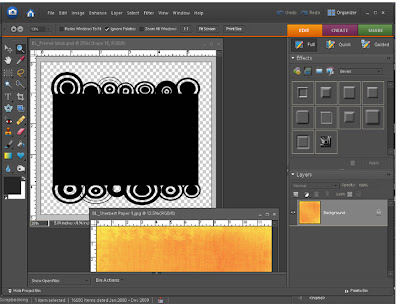 2. Open some paper. I opened Sherbert Paper 1 from my Sherbert kit.
2. Open some paper. I opened Sherbert Paper 1 from my Sherbert kit.
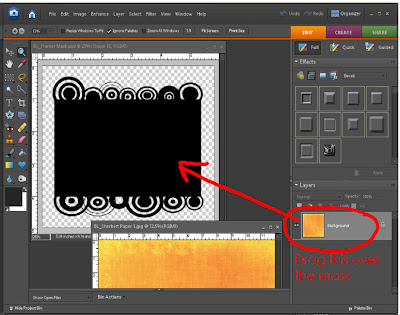 3. Click on the layer that shows the paper and drag it over the circle mask. You should now see the paper only as the mask is underneath it. You should have 2 layers in your layer palette. Close the paper file as you are done with it.
3. Click on the layer that shows the paper and drag it over the circle mask. You should now see the paper only as the mask is underneath it. You should have 2 layers in your layer palette. Close the paper file as you are done with it.
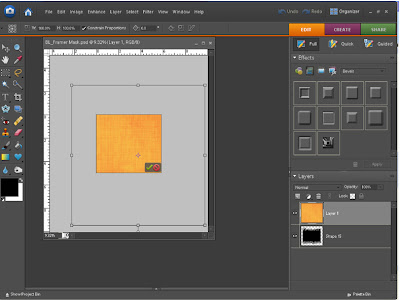 4. Since the paper file is size 12X12 and my mask is much smaller the paper will be too big to show nice detail. In order to show the detail of the paper correctly you need to reduce the paper size to just fit over the mask. You can do this by clicking CTRL + T, then CTRL + 0 (zero). You should see the bounding box. Click on a corner of the box and reduce the size of the paper to just fit over the mask. Click the green check when done.
4. Since the paper file is size 12X12 and my mask is much smaller the paper will be too big to show nice detail. In order to show the detail of the paper correctly you need to reduce the paper size to just fit over the mask. You can do this by clicking CTRL + T, then CTRL + 0 (zero). You should see the bounding box. Click on a corner of the box and reduce the size of the paper to just fit over the mask. Click the green check when done.
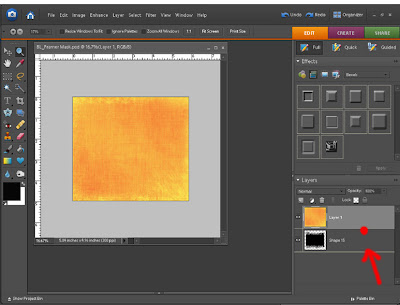 5. We are ready to make a clipping mask now. See the red circle on the screen above? Put your mouse there… between the two layers. Hold the ALT button down. You should see what looks like 2 black circles joined together. Click. You should be able to see your beautiful circle mask now!
5. We are ready to make a clipping mask now. See the red circle on the screen above? Put your mouse there… between the two layers. Hold the ALT button down. You should see what looks like 2 black circles joined together. Click. You should be able to see your beautiful circle mask now!
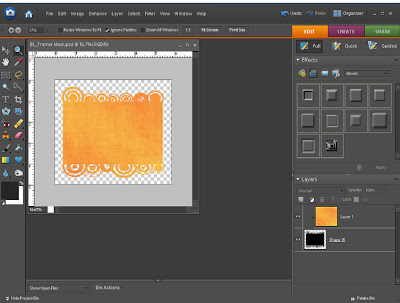 6. Notice what has happened to your layers. The paper layer has moved to the left with an arrow. It has been “clipped” to the layer below. Save as a .png file.
6. Notice what has happened to your layers. The paper layer has moved to the left with an arrow. It has been “clipped” to the layer below. Save as a .png file.
If you liked this tutorial or have any questions, please leave a comment on my blog. Thank you and enjoy! If you want to download a copy of this tutorial in .pdf format, click here. Also, if you want a copy of the circle mask template in .png format, click here.
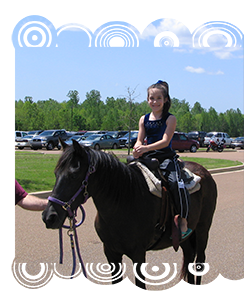
Circles Mask Tutorial
Also known as Design a Photo Mask- part 2
Also known as Design a Photo Mask- part 2
 1. Open your circle mask .png file that you created in the first tutorial. If you do not have the first tutorial (Design a Photo Mask), you can download a copy at my blog.
1. Open your circle mask .png file that you created in the first tutorial. If you do not have the first tutorial (Design a Photo Mask), you can download a copy at my blog.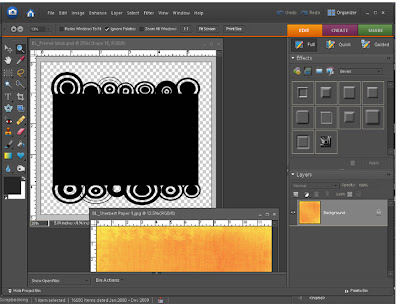 2. Open some paper. I opened Sherbert Paper 1 from my Sherbert kit.
2. Open some paper. I opened Sherbert Paper 1 from my Sherbert kit. 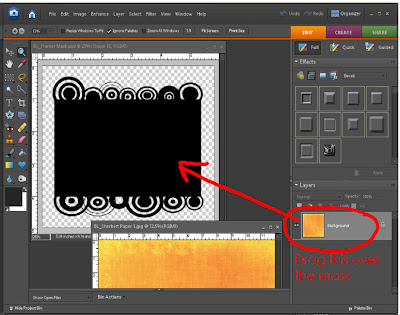 3. Click on the layer that shows the paper and drag it over the circle mask. You should now see the paper only as the mask is underneath it. You should have 2 layers in your layer palette. Close the paper file as you are done with it.
3. Click on the layer that shows the paper and drag it over the circle mask. You should now see the paper only as the mask is underneath it. You should have 2 layers in your layer palette. Close the paper file as you are done with it. 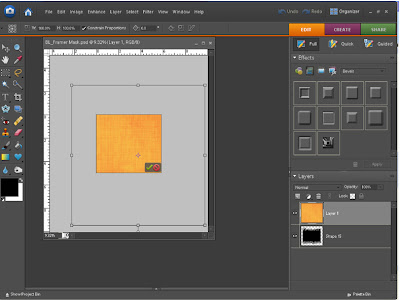 4. Since the paper file is size 12X12 and my mask is much smaller the paper will be too big to show nice detail. In order to show the detail of the paper correctly you need to reduce the paper size to just fit over the mask. You can do this by clicking CTRL + T, then CTRL + 0 (zero). You should see the bounding box. Click on a corner of the box and reduce the size of the paper to just fit over the mask. Click the green check when done.
4. Since the paper file is size 12X12 and my mask is much smaller the paper will be too big to show nice detail. In order to show the detail of the paper correctly you need to reduce the paper size to just fit over the mask. You can do this by clicking CTRL + T, then CTRL + 0 (zero). You should see the bounding box. Click on a corner of the box and reduce the size of the paper to just fit over the mask. Click the green check when done. 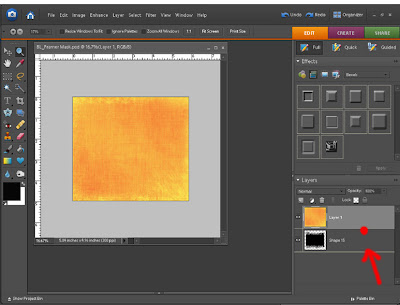 5. We are ready to make a clipping mask now. See the red circle on the screen above? Put your mouse there… between the two layers. Hold the ALT button down. You should see what looks like 2 black circles joined together. Click. You should be able to see your beautiful circle mask now!
5. We are ready to make a clipping mask now. See the red circle on the screen above? Put your mouse there… between the two layers. Hold the ALT button down. You should see what looks like 2 black circles joined together. Click. You should be able to see your beautiful circle mask now! 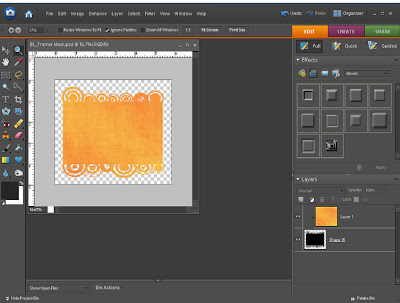 6. Notice what has happened to your layers. The paper layer has moved to the left with an arrow. It has been “clipped” to the layer below. Save as a .png file.
6. Notice what has happened to your layers. The paper layer has moved to the left with an arrow. It has been “clipped” to the layer below. Save as a .png file.If you liked this tutorial or have any questions, please leave a comment on my blog. Thank you and enjoy! If you want to download a copy of this tutorial in .pdf format, click here. Also, if you want a copy of the circle mask template in .png format, click here.
Here's another example of using a photo with the mask. Please note that I cropped the mask to fit the photo.
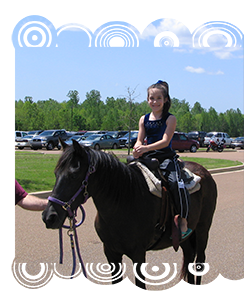
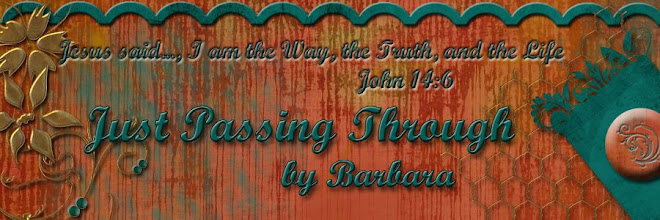

 1. Start with a New File. I made mine 6 inches in width and 6 inches in height with a 300 resolution. Make the background transparent.
1. Start with a New File. I made mine 6 inches in width and 6 inches in height with a 300 resolution. Make the background transparent. 2. Click on your Shape tool and click on the Rectangle Tool.
2. Click on your Shape tool and click on the Rectangle Tool. 3. Draw a rectangle. Leave some room on the top and bottom as we will be adding to those areas. Simplify the layer. You can do this by clicking on the top bar and clicking “Simplify” or you can right-click on the layer and click “Simplify layer”.
3. Draw a rectangle. Leave some room on the top and bottom as we will be adding to those areas. Simplify the layer. You can do this by clicking on the top bar and clicking “Simplify” or you can right-click on the layer and click “Simplify layer”. 4. Now we are going to add a design with custom shapes. I will be using Design Circles. You can download these for free from
4. Now we are going to add a design with custom shapes. I will be using Design Circles. You can download these for free from 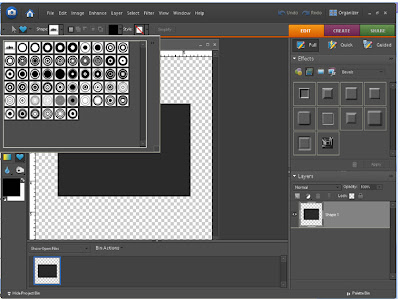

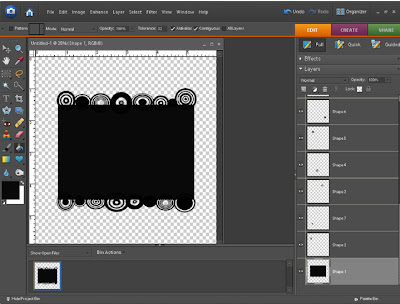 7. Next, merge all layers by right-clicking on the layer palette and clicking “merge visible”.
7. Next, merge all layers by right-clicking on the layer palette and clicking “merge visible”. 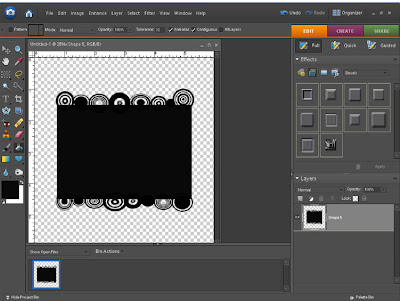 8. Save as a .png file. You have now made a mask template that you can use with hundreds of different papers. I will show you how to use this mask with different papers in the next part of the tutorial.
8. Save as a .png file. You have now made a mask template that you can use with hundreds of different papers. I will show you how to use this mask with different papers in the next part of the tutorial. 2. Next, with your Type Tool, type a word. It doesn’t matter what color you use as we are going to change it later. Make the text big enough to see. I used 150 pt.
2. Next, with your Type Tool, type a word. It doesn’t matter what color you use as we are going to change it later. Make the text big enough to see. I used 150 pt.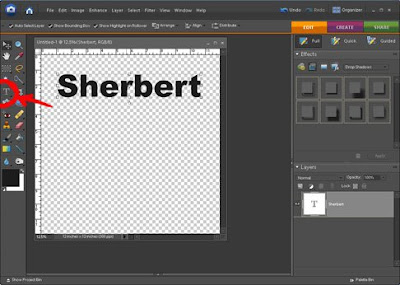 3. Next, open up a paper that you want the text to look like. I opened Sherbert Paper 5 from my Sherbert kit. Now drag the paper layer over to the text. You should now have two layers and should not be able to see your text as it is under the paper. (You can close the paper file as we are done with it.)
3. Next, open up a paper that you want the text to look like. I opened Sherbert Paper 5 from my Sherbert kit. Now drag the paper layer over to the text. You should now have two layers and should not be able to see your text as it is under the paper. (You can close the paper file as we are done with it.)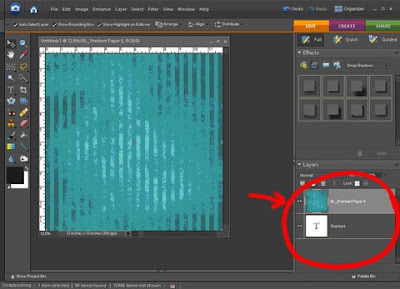 4. Now, this is a tricky part if you have never done this before. We are going to make a clipping mask. Do you see where the red dot is on the screen below? Put your mouse there… right between the two layers. Hold the ALT button down. You should see what looks like 2 black circles joined together. Click. You should be able to see the text now but it has changed to look like the paper. Cool, huh! Notice what has happened to your layers. The paper layer has moved to the left with an arrow. That means it has been “clipped” to the layer below.
4. Now, this is a tricky part if you have never done this before. We are going to make a clipping mask. Do you see where the red dot is on the screen below? Put your mouse there… right between the two layers. Hold the ALT button down. You should see what looks like 2 black circles joined together. Click. You should be able to see the text now but it has changed to look like the paper. Cool, huh! Notice what has happened to your layers. The paper layer has moved to the left with an arrow. That means it has been “clipped” to the layer below.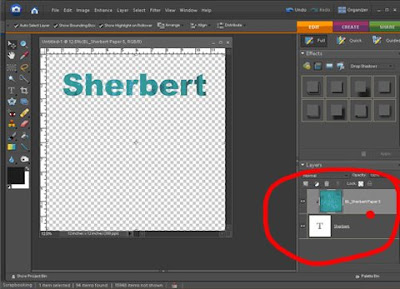 5. Next, merge the two layers together. Do this by right-clicking on the top layer (see red circle below) and click merge down. You should just have one layer now.
5. Next, merge the two layers together. Do this by right-clicking on the top layer (see red circle below) and click merge down. You should just have one layer now.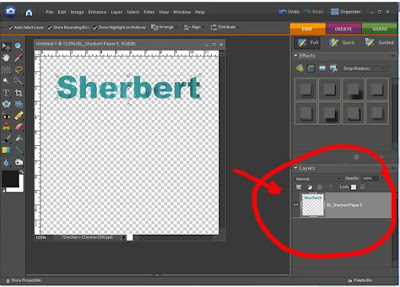 6. We will now work on a simple way to make your text (or any shape) look like it has an “acrylic” look. Click on your style button (circled in red), then click on the pull-down menu (circled in red on the right) and go down to “Glass Buttons”. If you are using Photoshop Elements, you should have this. Click on “Translucent Glass. (see red arrow below).
6. We will now work on a simple way to make your text (or any shape) look like it has an “acrylic” look. Click on your style button (circled in red), then click on the pull-down menu (circled in red on the right) and go down to “Glass Buttons”. If you are using Photoshop Elements, you should have this. Click on “Translucent Glass. (see red arrow below).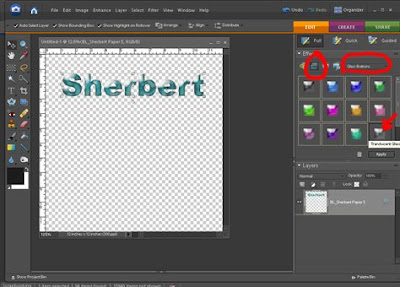 7. We are not done yet. Duplicate the layer. I do this by dragging the layer to the little square icon right above it. You can also copy the layer by hitting CTRL
7. We are not done yet. Duplicate the layer. I do this by dragging the layer to the little square icon right above it. You can also copy the layer by hitting CTRL 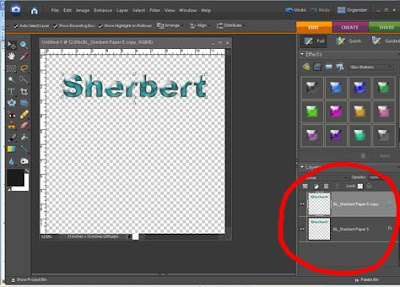
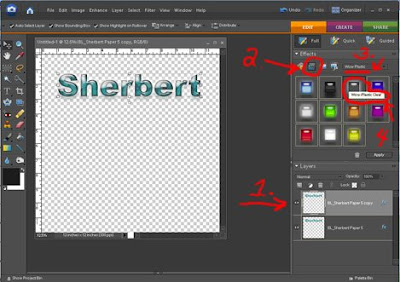 9. Your text should now look like it has an acrylic look. I like to clean it up a bit so I click on the little blue FX icon on the top layer.
9. Your text should now look like it has an acrylic look. I like to clean it up a bit so I click on the little blue FX icon on the top layer.